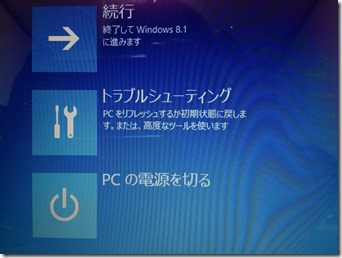[Windows 8] How to Windows 8 Complete Shutdown
Warning: Use of undefined constant template_directory - assumed 'template_directory' (this will throw an Error in a future version of PHP) in /home/woodstream/www/blog/wp-content/themes/andyblue/single.php on line 11
Windows 8/8.1’s default state shut down is not Completely shut down.One thing can start faster next time to Hibernate.Kernel to disk image.
If hardware changes and behavior are unstable and completely shut down the start and you want to how to do a complete shutdown. Of course I usually don’t need. Is there some way to completely shut down the way, introducing them one thing here. (I’m sorry. Japan language display screen only.
- Out the charm. (Press the Windows key + c in key operations.
- Click Setting.
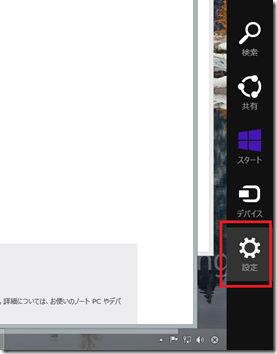
- Click Power.
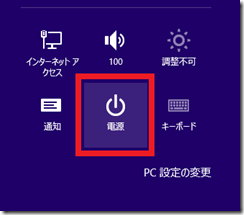
- Click “Shut down” with press “SHIFT” Key.
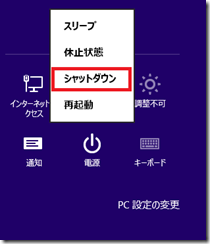
In this PC will shut down completely.
Also the screen like below and select the reboot while holding down the SHIFT key in the above 4 comes out. Even here, click turn off PC can be shut down.